View > Layout > Create Layout
Use this dialog box to specify the layout of the Game Window.
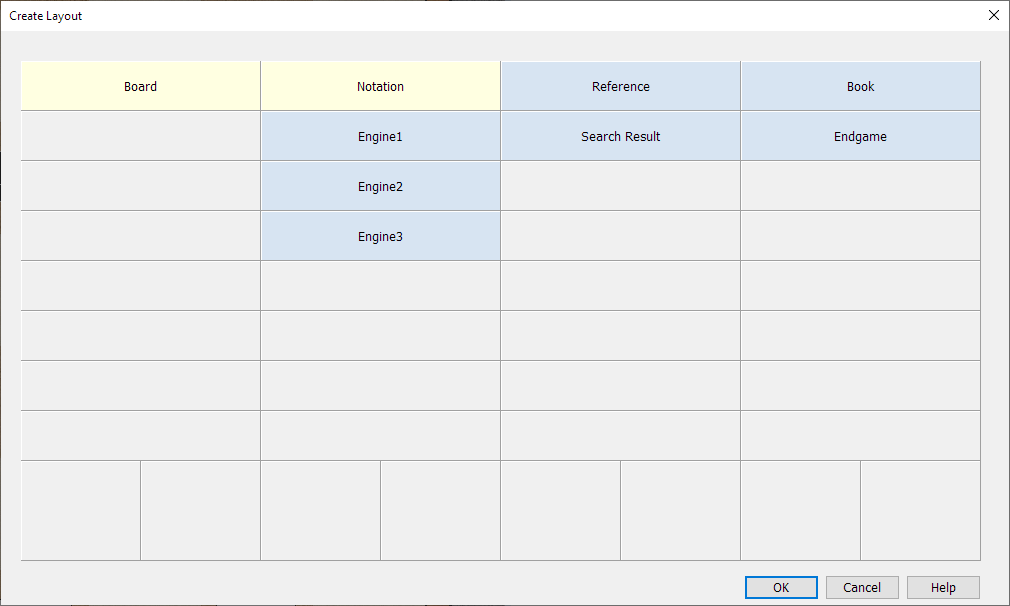
The Game Window consists of five parts: four columns and one row. Each part has 8 sections where windows can be placed.
In the columns, the windows are filled from top to bottom. In the row, the windows are filled from left to right.
If there is only 1 window in a column, it covers the entire height. If there is only 1 window in the row Below, it covers the entire width.
The Game Window can show different windows. These are arranged by default as indicated in the picture.
The yellow windows are the ones that are currently visible. The blue windows are the ones that are currently invisible. You can see in the picture where a window is shown when it is visible.
The first engine you make visible is displayed in window Engine1. The second engine that you make visible is displayed in window Engine2. The third engine that you make visible is displayed in window Engine3.
The first instant analysis you make visible is displayed in window Instant1. The second instant analysis that you make visible is displayed in window Instant2. The third instant analysis that you make visible is displayed in window Instant3.
To move a window: press and hold the mouse on the window, drag the mouse to where you want it to go, and release it there.
Press Ok to apply the layout.