Board Window | right-click | Board Design
Use this dialog box to set the design of the Board Window.
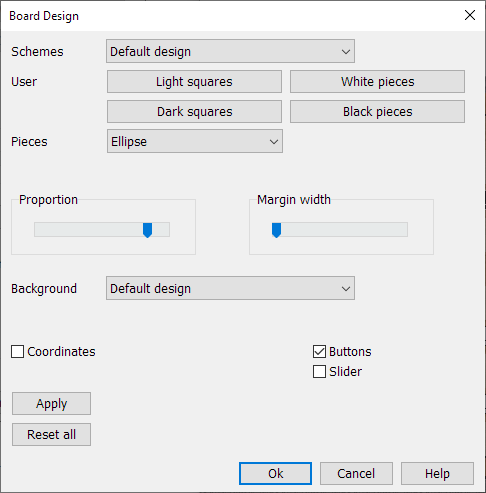
Schemes
You can choose between different predefined schemes. Scheme User BMP allows you to specify bitmaps for squares and margin. Scheme Plain colors allows you to specify colors for squares and pieces.
Pieces have shape Circle or Ellipse.
Proportion is the size of the piece relative to the size of square.
Margin width is the width of the margin. When displaying Coordinates the margin width must have some minimal size.
Evaluation
Thin bars to the right of the board that indicates the scores of the Kibitzers you added.
If the bar is half light/half dark, the position is balanced.
If the bar is completely light, white has at least four pieces more and wins.
If the bar is completely dark, black has at least four pieces more and wins.
In the middle of the bar there is a red line representing the score 0,00.
The green lines represent the score for one piece.
Background
You can choose between different predefined backgrounds. Background User BMP allows you to specify bitmap for background. Background Plain colors allows you to specify a color for background.
You can choose whether you want to show buttons or a slider below the board.
Select Apply to apply our changes.
Select Reset all to reset the default settings and to apply.