Notation Window | right-click | Text After Move
Notation Window | right-click | Text Before Move
Use this dialog box to enter text after or before the move.
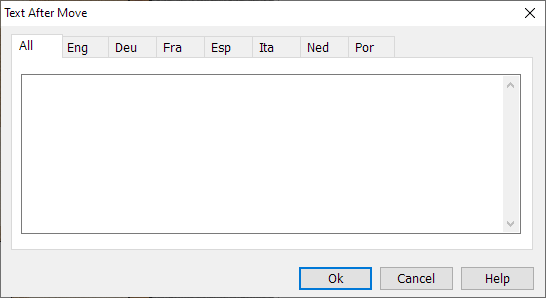
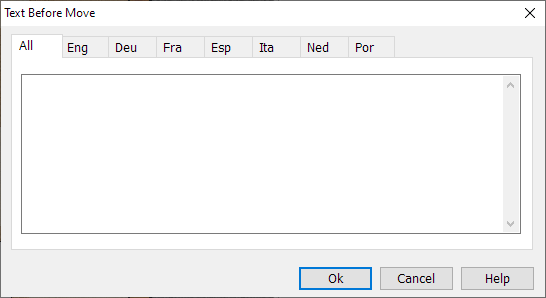
You can also double-click a move to display this dialog box.
If a move already has text after the move you can also double-click this text.
If a move already has text before the move you can also double-click this text.
An editor appears in which you can type a text of any length. Most of the Windows edit commands are available. For instance you can use the cursor keys, Ctrl-X to cut, Ctrl-C to copy, Ctrl-V to paste. It is also possible to cut a text from a different source, e.g. a word processor, and paste it into the game. Enter inserts a new paragraph. You leave the editor by clicking Ok or pressing Alt-0.
When adding text commentary you should specify the language you are writing in. This determines whether the commentary is displayed in the notation or not (see Options). The language is set at the top of the annotation window: “All” is for neutral commentary which will always appear, “Eng” is English, “Deu” is German, “Fra” is French, “Esp” is Spanish, “Ita” is Italian, “Ned” is Dutch, “Por” is Portuguese.